Steam’s patches can feel like a double-edged sword. One minute, you’re enjoying the latest features and enhancements, and the next, you’re grappling with bugs that make your game unplayable. It’s like getting a surprise haircut that you didn’t ask for—sometimes, you just want to go back to the way things were.
How to Rollback Patches on Steam Games
Patches play a vital role in enhancing the gaming experience on Steam. These updates address issues, improve performance, and sometimes introduce new content.
What Are Patches?
Patches are modifications released by developers to improve or fix games. They can resolve bugs, enhance graphics, or add new features. Every update aims to ensure a smoother gameplay experience. Players typically download patches automatically, though they can choose to manage these updates through Steam settings. Developers might release multiple patches for a single game in response to player feedback or emerging issues.
Why Rollback Patches?
Rolling back patches allows players to revert to a previous state of a game. This option proves useful when recent updates introduce bugs or alter gameplay negatively. Players often prefer stability over new changes that disrupt their experience. Reverting to an earlier patch can restore functionality and reduce frustration. Accessing previous versions helps maintain compatibility, especially for mods that may not work with newer updates.
Methods to Rollback Patches
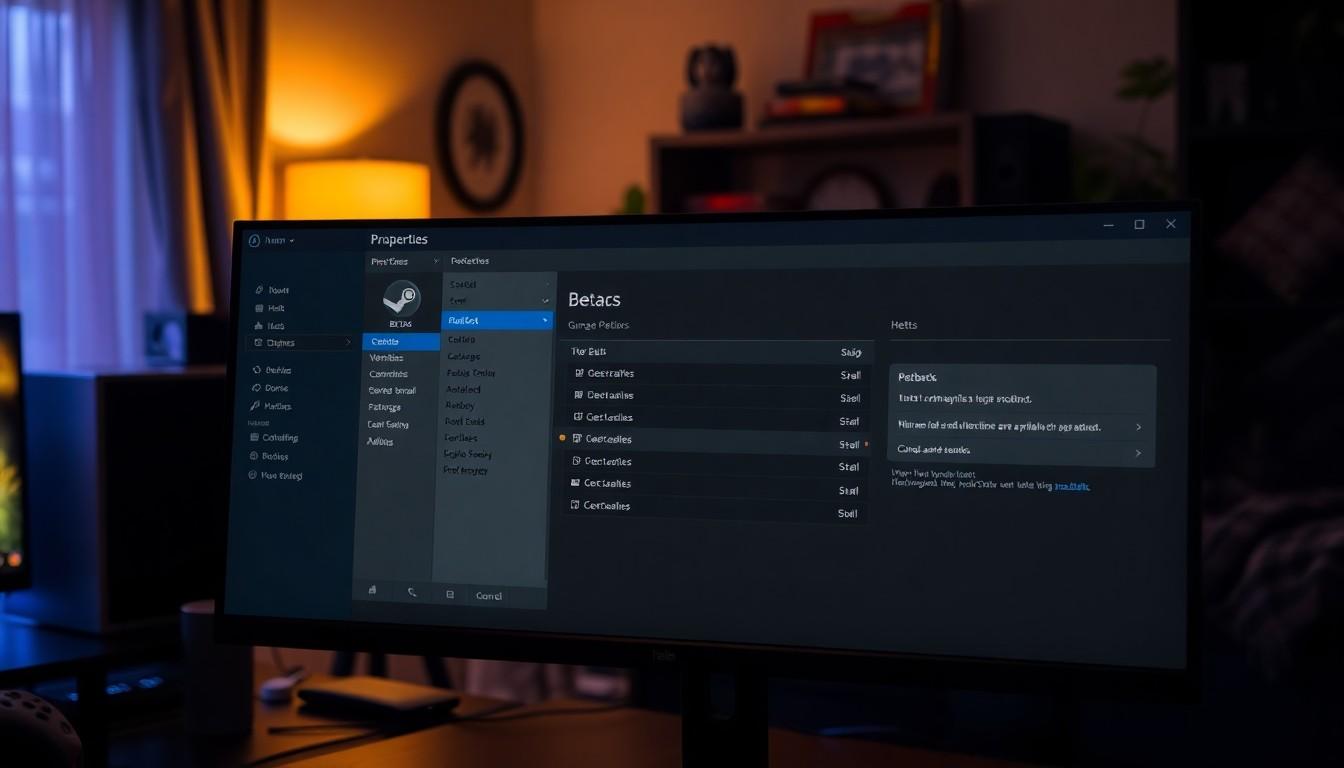
Rolling back patches on Steam games requires an understanding of a few straightforward methods. Players can utilize Steam’s built-in features or manually download older versions.
Using Steam’s Built-In Features
Steam offers an option for players to revert to previous game versions. By navigating to the game library, users should right-click on the game and select “Properties.” Within the properties menu, the “Betas” tab often displays available versions. Choosing an older version from the dropdown menu triggers Steam to download the selected patch. This method allows gamers to quickly revert to a more stable state without external downloads.
Manually Downloading Older Versions
Occasionally, players might need to find older patches outside Steam. Online gaming communities or forums often host previous versions of games. First, players should search reputable websites that specialize in game archives. After locating the desired version, downloading the patch becomes the next step. Installation usually involves replacing files in the game directory, ensuring backups are saved to prevent data loss. This manual approach provides flexibility but demands careful execution to maintain game integrity.
Common Issues When Rolling Back
Rolling back patches can resolve issues but may lead to certain problems. Players often encounter compatibility challenges with mods or files after reverting to a prior version.
Compatibility Problems
Compatibility problems frequently surface after rolling back a patch. Games may not function well if mods are designed for the latest version. Older game files might conflict with newly added features, disrupting gameplay. Players should assess the compatibility of their mods before proceeding with a rollback. Additionally, some players may experience crashes or glitches tied to incompatibilities. Testing playability in a controlled environment becomes essential to ensure stable performance after a rollback.
Data Loss Concerns
Data loss concerns present a significant risk when rolling back patches. Players often modify game files, putting saved progress at risk. Backing up saves before making any changes offers protection from potential losses. Corrupted game files can also arise from improper file replacements. Avoiding permanent data loss requires cautious navigation during the rollback process. Regularly exporting game saves to cloud or external storage solutions enhances overall data security during patch management.
Best Practices for Rolling Back Patches
Rolling back patches requires careful consideration of game data and community resources. Following best practices ensures a smooth experience when reverting updates.
Backing Up Game Files
Backing up game files protects progress before attempting any patch rollback. Players can create copies of essential files, including saves and configuration settings, in a separate folder. Utilizing cloud storage solutions further enhances security for saved data. This ensures that if something goes wrong during the rollback process, recovery is possible without losing valuable progress. Regularly exporting these backups, especially prior to any updates, significantly reduces risks associated with data loss.
Checking Community Forums for Advice
Checking community forums provides valuable insights from fellow players. Many gamers share personal experiences and solutions for rolling back patches, often pinpointing specific pitfalls encountered during the process. Engaging in discussions or reading existing threads can reveal useful tips on ensuring compatibility with mods or older versions of games. Additionally, reputable forums often host guides and resources that streamline the rollback process. This collective knowledge helps players navigate challenges, allowing for a smoother gaming experience after restoring previous patch versions.

